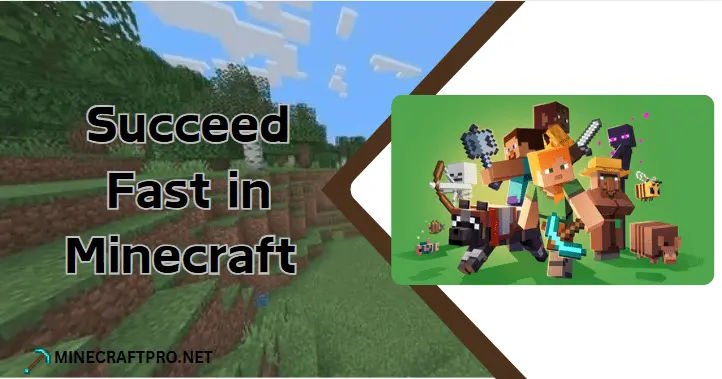Wish you could build a giant wall in less than a second or make an entire area disappear simultaneously? Use the Minecraft fill command to save yourself a lot of time when shaping your world. Anyone creating castles, making adventure maps, or sprucing up their worlds will find this command very useful. This guide will teach you how to properly fill areas in Minecraft, from syntax to advanced creative uses.
What Is the Fill Command in Minecraft?
The Minecraft fill command allows players to instantly modify large areas by placing or replacing blocks without manual building. Whether you’re flattening terrain or creating structures, it’s a game-changer for builders, map makers, Redstone engineers, and players in survival mode.
Instead of placing blocks one by one, use this command to automate the process. Perfect for tasks like laying out Redstone contraptions or crafting the backbone of adventure maps, the fill command saves hours of time and makes your gameplay more efficient and creative.
When and Why Should You Use the Fill Command?
Wondering whether you need the fill command? Here’s when and why it could help:
- Save time: When managing large builds, the fill command removes the need for repetitive manual effort.
- Redstone installations: Quickly set up flat foundations or areas for your complex machines.
- Adventure maps: Speed up the creation of immersive worlds and scripted areas.
- Terrain modification: Flatten hills, dig huge ditches, or level out uneven terrain for builds.
The fill command makes it much easier because you don’t have to work on it by hand anymore. Set up a giant, flat arena or a box-shaped one in the blink of an eye!
Basic Fill Command Syntax Explained
To use the fill command, you’ll need to understand its basic structure:
/fill <x1> <y1> <z1> <x2> <y2> <z2> <block>
Key Components:
- <x1> <y1> <z1> and <x2> <y2> <z2> specify the opposite corners of the area to fill.
- <block> is the block type you want to use (e.g., stone, grass_block, glass).
Optional Parameters:
- Replace: Replaces only specific blocks in the area.
- Destroy: Destroys the blocks in the area before filling (drops items).
- Keep: Only places the new block where no block exists.
- Hollow: Fills the area with hollow space inside (great for box structures).
- Outline: Creates an outer shell without filling the interior.
Understanding these basics is important before moving into advanced functionality.
Minecraft Fill Command Modes Explained
The fill command comes with different modes that add depth and flexibility to how it works. Here’s a breakdown with examples:
Replace Mode
What it does
Replaces only a specific type of block in the area.
Example
/fill -10 65 -10 10 70 10 grassblock replace dirt
This replaces all dirt blocks in the area with grass blocks.
Keep Mode
What it does
Fills only empty spaces, leaving existing blocks untouched.
Example
/fill -5 64 -5 5 68 5 stone keep
Destroy Mode
What it does
Removes all blocks in the filled area before adding new ones.
Example
/fill -10 60 -10 10 65 10 glass destroy
Hollow Mode
What it does
Creates a shell with an empty interior, great for making houses or cubes.
Example
/fill -5 64 -5 5 70 5 wood hollow
Outline Mode
What it does
Creates just the frame or outer shell of the area.
Example
/fill -5 64 -5 5 70 5 cobblestone outline
Each mode comes with its application to fit your project needs.
Supported Platforms for /fill Command
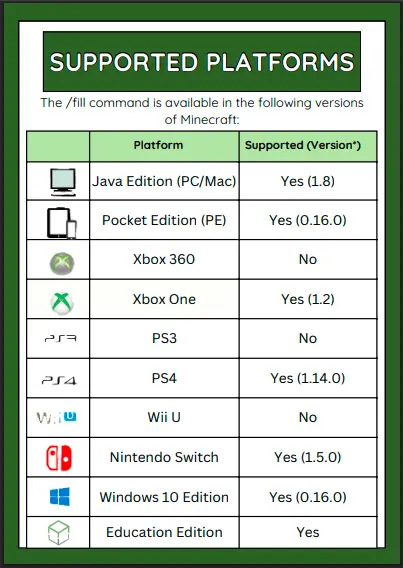
Creative Uses for the Fill Command
The possibilities are endless with Minecraft fill command examples:
- Build a castle wall instantly: /fill 0 64 0 20 80 2 stone
- Dig out a mine shaft: /fill -5 50 -5 5 40 5 air
- Create a glass dome (hollow feature): /fill -10 64 -10 10 74 10 glass hollow
- Instant tunnels or walkways: /fill -15 62 -5 15 67 -5 air keep
From battle arenas to underwater glass tubes, the fill command is your partner for ambitious projects.
Platform Differences Java Bedrock and Education Edition
Not all Minecraft features are equal across platforms. Here’s how the fill command differs in Java, Bedrock, and Education Edition:
|
Feature |
Java Edition |
Bedrock Edition |
Education Edition |
|---|---|---|---|
|
Max Fill Area |
32,768 blocks |
32,768 blocks |
32,768 blocks |
|
Modes Available |
All |
All |
Limited |
|
Command Supported |
Yes |
Yes |
Yes |
Overall, functionality is generally consistent across platforms, but always double-check your edition-specific options.
Avoiding Beginner Mistakes With the Fill Command
It’s easy to slip up with the fill command. Here’s how to avoid common pitfalls:
Remember, creating without backups or verifying syntax can lead to unintended errors.
Step by Step Guide to Run the Fill Command
If you’re new to the fill command, follow these steps:
If you need more control, you can use WorldEdit and other mods to check your changes up front.
Final Thoughts
If you know how to use fill areas in Minecraft, you can avoid repeating the same tasks and use your energy to be more creative. This command allows you to create complex constructions, automate processes and edit your world as you see fit.
Want to take your efficiency even further? Download our Fill Command Coordinate Planner (PDF) to simplify your builds. Grab it here and start experimenting with your projects!
Happy crafting and building smarter, not slower.
Frequently Asked Questions (FAQs):
Read More: How to Make a Shield in Minecraft: A Complete Guide